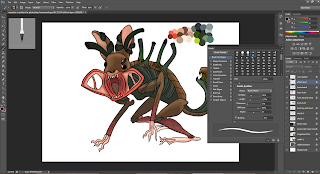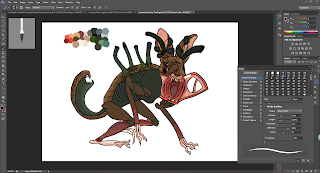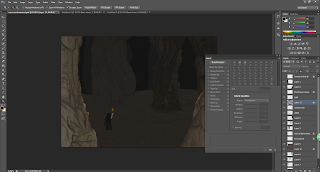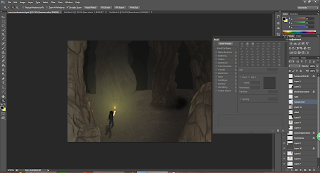Cave
First we start with a rough sketch.
open another layer as the front rock layer.
Now for the second layer rock and surface
Now for the back layer of rock.
Now the human with torch.
This is also a mat painting art, so i choose a cave rock surface, and use quick selection tool
to select the part you want and copy.
After copy the part, paste it at the art board with another layer.
Use the seleection tool(V) to select the object and press CTRL+T, right click
and you have an option to warp the image until the desire shape.
Choose different surface to paste it on other part.
after finish all the paste and warp, now darken all the rock surface with black color in low
opacity and brush it.
Now paint the human with color in other layer.
After painting the human, we need to get the place dark.
So I painted the third layer rock surface with black with low opacity.
And then, I paint another black with low opacity between the front rock layer
and second rock layer.
And for the final touch, we use a light yellow and reduce the opacity and
make a circle shape around the fire, and add some shadow.
and is done.